An Insider’s Guide to Xbox One
Everything you need to know about Microsoft’s new mean machine.
When Microsoft introduced the new Xbox earlier this year, it came with loads of questions about how it would function and whether it would try to change the world of gaming as we know it, for better or worse. After living with the new Xbox One for the past two weeks, here are our impressions, our warnings, and the insider info you need to know if you’re taking the plunge into the next-generation with the big X.
Setup
Get ready to clear out some extra space in your entertainment unit because the Xbox One’s footprint is noticeably bigger than its predecessor’s. It’s also a weighty machine that takes the “box” in “Xbox” very literally; 90 degree angles are everywhere. Setup is straightforward but adds a few new steps that you might not be used to, namely the addition of an HDMI input as well as the oddest plug we’ve ever seen for the new Kinect sensor. Some things don’t change though, and the proprietary power brick is still an external monstrosity that needs its own space and, given the Xbox One’s benefits of being connected to the internet, a hardline to your router is probably also a good idea. Mount your Kinect sensor, fire up your Xbox One, pair your new controller and off you go.
OS
The familiar tile system of the 360 dashboard largely returns here, though it’s a bit more stretched out than you might remember. Sign in to an existing Xbox Live account and the friendly face of your avatar (if you had one from 360) will welcome you to your new system. Friend lists and Gamertag scores and achievements will also show up seamlessly. The Xbox One will require that you download apps for Netflix, Hulu, Blu Ray, and Internet Explorer, but all of those are free (subscriptions still apply for premium services like Netflix), download quickly, and can be pinned to your home screen. Most noticeable is how Kinect allows for a deep level of navigation throughout almost every single app and screen of the Xbox One’s menus. Saying “Xbox” will tell the Kinect sensor to listen and bring up pertinent voice commands. We’ve found the Xbox One responds to a much more conversational tone than the 360, where we’d have to sternly talk to it like it was a bad dog. One of the first commands we threw at it was the new “snap” option, which lets you simultaneously run two things – like a game in the majority of the screen and TV in the snapped side column. Voice control also makes swapping and closing the snapped window a cinch in case your game gets too intense and requires your full attention. Between the voice recognition, tiled UI, and vast offering of apps, the Xbox One interface feels more like a capable, focused computer than any console we’ve ever seen…and that’s a good thing.
Games
Technically, we’re not sure if it’s to cut down on using the Blu-ray laser or just to help games load faster, but the Xbox One requires that games be installed to the internal hard drive before you can play them. These installs do take some time, but the Xbox One lets you to start playing the game before that install finishes, opening up the option to start the game as soon as the install reached a mere 5% (that was the case when we loaded up Rysefor the first time). Graphically, the shift forward is obvious in details like the way light plays on a supercar’s hood, or the more natural look of characters’ facial expressions when they’re deciding what to do after losing two of their people to zombies. Most noticeable, however, is the way the Xbox One handles those games as a system. Stopping mid-game to switch to full-screen Netflix doesn’t destroy your gaming session the way it did on 360. Instead, you’ll find that session suspended and ready to return when you are. Snapping video streams or live TV into the corner is an equally welcome upgrade. Our warning to you is that not every game is cut out for holding only part of your attention. Sure, you can glance away from a race to check a score or watch a highlight, but start watching TV during a zombie attack or an online deathmatch and you’ll wind up murked faster than you can tell the Xbox One to unsnap.
Entertainment
One of the testaments to the Xbox One’s ambitious reach is the fact that we actually had to devote a category to its entertainment abilities, something that wasn’t necessary for the PS4. We give Microsoft a lot of credit for their foresight in this area – they’ve managed to lock down important partnerships like ESPN, the NFL, and even HBO Go, which are conspicuously missing from their competitors’ offerings. Front and center is the Xbox One’s TV capabilities. The HDMI pass-through is intended as a way for Xbox to take over your cable, overlaying Microsoft’s OneGuide and giving you voice control over it via Kinect. At its best, it’s a head-on solution that benefits from Kinect’s even-better-than-before voice recognition, and you’ll be happy snapping live TV into a corner while you tear up tracks in a game like Forza. At its worst, it’s a frustration of incompatibility when you’ve gotten used to the idea of controlling TV with Kinect and then find your DVR or other cable functions still require the remote control. With the exception of a few smartTV users though, this is the first time people will be barking orders at the TV and actually having it respond in a useful manner (screaming “Don’t go in there” in the past rarely produced the desired effect), and we believe the experience will become even better as Microsoft continues improving the Xbox One’s interfaces over the life of the console.
Tips and Tricks
HDMI Pass-Through: Don’t be fooled, Xbox One’s input will accept a feed from any HDMI source, not just TV. Loading up a stream from an alternate HDMI source, say a Macbook Pro streaming RedZone, worked in the snap column just as nicely as a TV feed from our cable box. It’s always listening. Privacy concerns aside, Kinect is always listening to your commands and the initial setup doesn’t just allow it to communicate with your cable box, it also lets Xbox One control your actual TV. So when you’re walking over to your gaming setup and your hands are full of Mountain Dews and Doritos, saying “Xbox On” will power up your entire system before you can get comfy in your favorite gaming chair.
Kinect to Sign-in
Enabled in the settings, you can tell your Xbox One to use Kinect to automatically sign you in when it sees your face. It’s a nice, simple way to avoid a manual sign-in, but it does make us miss the plain, old auto sign-in of the 360.
(Rechargeable) Batteries Not Included
The Xbox One remotes do allow for rechargeable battery packs but they’re sold separately. Also, be aware that the Xbox One doesn’t have front USB ports, so you’ll need to snake a wire to the rear ports for recharging if you don’t have other, more convenient USB ports available.
Xbox One and Xbox 360, Gamertag Harmon
It currently appears that you can be signed into both an Xbox One and a 360 at the same time, with the same gamertag. So if you’re looking for a place to keep that old 360 now that it’s being ousted from your living room, it could find a home in your bedroom, delivering ESPN, Netflix, and other streaming services.
Smartglass
The Xbox 360’s Smartglass app was a useful tool for 360 owners who wanted to check on Xbox Live activity or needed a remote control for media in a pinch. That tradition will continue with the Xbox One but, if you’re wondering why your old Smartglass App isn’t working with your new Xbox One, that’s probably because you’ll need the new app. Luckily it’s still free and is being brought to the Windows, Android, and iOS platforms.
Game DVR
It appears that sharing is going to be a theme of the next-gen as Microsoft has also included a built-in video recorder that captures the last 15 minutes of your gameplay. The free Upload app will also let you edit and add voiceover to your videos before uploading them to be shared.
Parting Thoughts
Overall, the Xbox One is a console that’s aspiring to be the gravitational center of your living room. Microsoft initially drew harsh criticism for focusing too much on entertainment with their next-gen system, presumably at the expense of gaming. Thankfully, that’s not the case. Our experience confirms that the Xbox One handles gaming as well as – or better than – any of its competitors. Games perform as well here as they ever did on any other console and the online environment of Xbox Live has zero learning curve for gamers upgrading from 360, and a negligible one for newbies. With all things gaming being equal (and they are equal, from disc installations to downloadable content to built-in DVR and social capabilities), it’s the entertainment capabilities that set the Xbox One apart. At launch, those entertainment offerings are either hits (NFL, Fantasy Football, HBO) or misses (TV without DVR), but the framework and, most importantly, the hardware is all present to take Xbox One owners into the next decade.
https://www.youtube.com/watch?v=_1mfIg1I3zE
Check out An Insider’s Guide to PlayStation 4 and The 6 Most Traumatic Deaths In Video Games